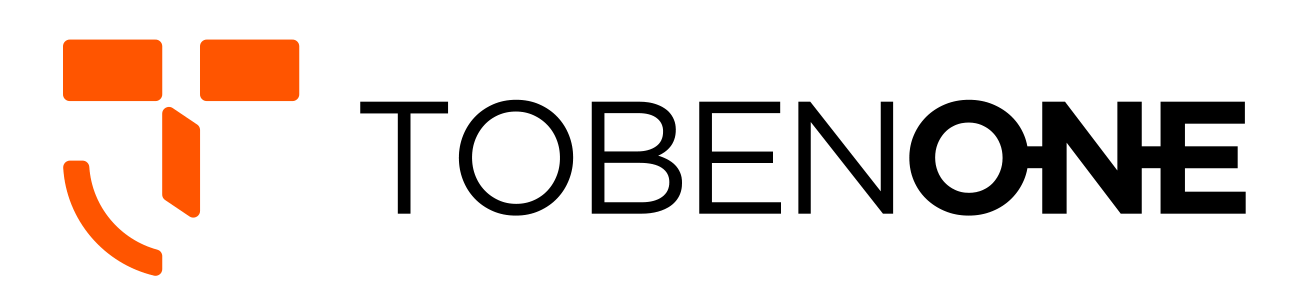1. Description
For MacOS Ventura 13.0, if the version of macOS InstantView is R11 and before, there may prompt box as below when run the “macOS InstantVIew.app”.

2. Root Cause
MacOS Ventura 13.0 enhances the checking of software notarization information in order to improve system security. The macOS InstantView application makes file copies during installation, which causes its notarization information to be lost with MacOS Ventura 13.0. Therefore, on some platforms, it will cause macOS InstantView damage and can’t be open.
3. Trouble Shooting
This problem comes from older version (R11 and before) of macOS InstantView is not compatible with upgraded MacOS Ventura 13.0. SMI had update macOS InstantView to support MacOS Ventura 13.0 from R12 release. There are two ways to solve this problem. One is downloading the latest macOS InstantView from Website. Another one is changing System Setting.
1) Download the latest macOS InstantView
Please download the latest macOS InstantView (R12 and later) from here: https://www.siliconmotion.com/downloads/index.html. The new macOS InstantView can work fine with MacOS Ventura 13.0.
2) Change the system setting
Please follow bellows steps to change settings for running macOS InstantView if you are inconvenience to download the latest SW from Website.
a. Run “macOS InstantVIew.app”, prompt box as below, please click “Cancel”.

b. Open “System Setting” and click “Privacy & Security”, then click “Open Anyway”.

Please enter password to allow this.

c. Then click “Open”, ”macOS InstantView.app” will run successfully. The prompt box will not pop up even if the software is reopened.